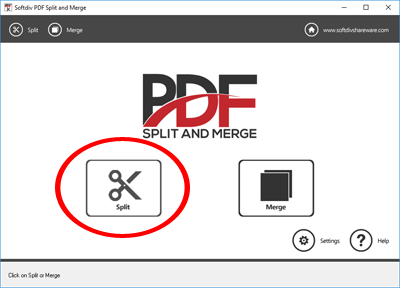
Deleting Pages from PDF Made Easy with Softdiv PDF Split and Merge.
PDF documents are widely used for their compatibility and reliability. However, editing or modifying a PDF file can often be a cumbersome task. Thankfully, there's a solution: Softdiv PDF Split and Merge. This handy tool allows you to delete unwanted pages from your PDF documents effortlessly.
Why Delete Pages from PDF?
There are various reasons why you might want to delete pages from a PDF file. Perhaps you have duplicate pages, outdated information, or simply want to streamline the document. Whatever the reason, Softdiv PDF Split and Merge offers a simple and effective solution.
Download and Install Softdiv PDF Split and Merge: Start by downloading the software here and follow the installation instructions. Once installed, launch the application.
Access Split Mode: Upon launching Softdiv PDF Split and Merge, navigate to the Split mode by clicking on the Split button.
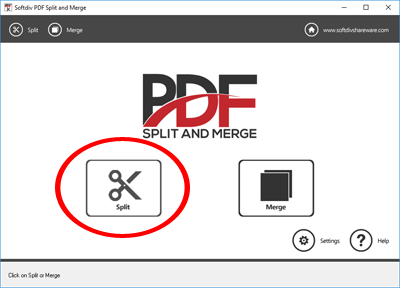
Add PDF File: Select the PDF file from which you wish to delete pages by clicking on the "Add file" option.

Choose Pages to Delete: In the Split mode screen, you'll find four options on the left. Select the "Delete certain pages" option.
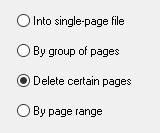
Specify Pages: Select the page numbers you want to delete and click on "Add Page". Repeat this step for multiple pages if necessary.
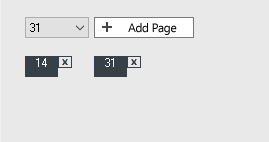
Select Output Location: By default, the new PDF file will be saved to the C:\Split PDF. If you wish to change this, click on the "browse" button to select a different output location.
Initiate Deletion Process: Once you've selected the pages to delete and specified the output location, click on the "Split" button to start the deletion process.

Conclusion
With Softdiv PDF Split and Merge, deleting pages from a PDF document has never been easier. Whether you're removing duplicates, outdated information, or unwanted pages, this user-friendly tool streamlines the process, saving you time and effort. Say goodbye to cumbersome PDF editing and hello to efficiency with Softdiv PDF Split and Merge.