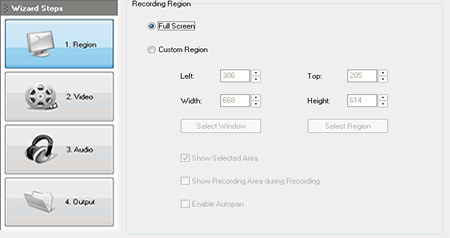
This article will guide you the step by step how to record screen using Recordzilla software
All too often, we need to record screen of computer and save the record as video for playback later on. Recordzilla now can help you to record anything that is happening on your screen. There are many area in which Recordzilla can be useful at, for example to record an education video with your own voice as narration, to record game, to record streaming video, to record webcam conversation with your friends, to record a software failure for troubleshooting purpose and etc.
The following guides will tell you the step by step how to record screen of your computer, even if you are new to screen record.
1. Download Recordzilla here. Install and launch it
2. Under the Region, select Full Screen option. This will record the entire screen of your computer.
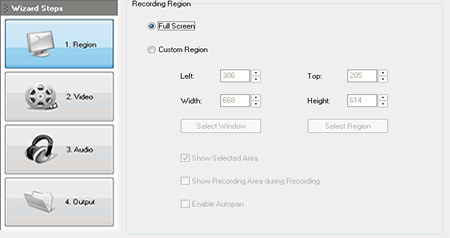
3. Click on Video button. Set the output video format for the screen record. Video format can be AVI, WMV, SWF or FLV. By default Recordzilla will select AVI as the output video format. You may leave it to AVI if you are unsure of which video format to be used.

4. Click on Audio button. This area we will be setting up the audio for the screen record. If you wish to use your own voice as the narration, select mic from the Record Audio From. For streaming audio, look for stereo-mix, Stereo, Loopback, Wave, Wave Out Mix, Record Master or All.

5. Click on Record Now to start the screen record.

6. Recordzilla will then start the countdown for screen record. During the record, Recordzilla will minimize to the system tray (bottom right).
7. To stop the screen record, just click on the small red circle on the system tray. Then save your screen record
To learn more about Recordzilla , please visit https://www.softdivshareware.com/recordzilla-screen-recorder.html