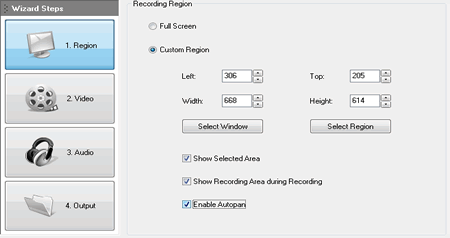
Learn how to use the Autopan features in Recordzilla Screen Recorder to auto move the screen recording area following the mouse.
Recordzilla Screen Recorder supports autopan feature which allow you to record the screen wherever the mouse pointer goes.
To use autopan:
1. Click on 1. Region button, select Custom Region and check Enable Autopan. Set the custom region width and height
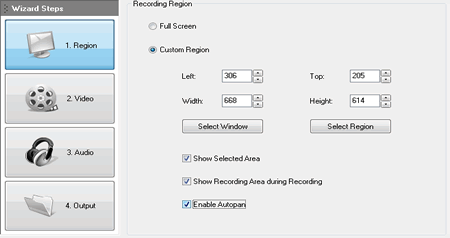
2. During the screen recording, you'll see four small square pointers formed surrounding the recording area. These pointers will help to indicate the current recording area and will follow the mouse pointer wherever it moves on the screen.
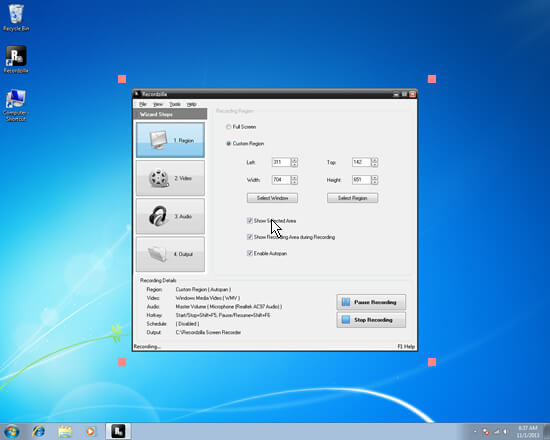
3. Stop the screen recording and play the recorded video to view the autopan result.