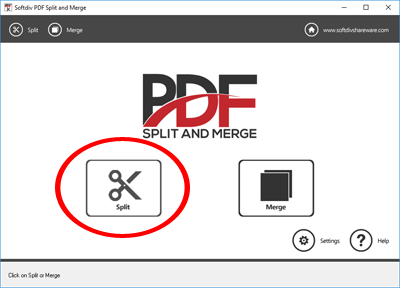
Learn how to use Softdiv PDF Split and Merge to split a large PDF file into multiple smaller parts.
Step 1. Click on the Split button
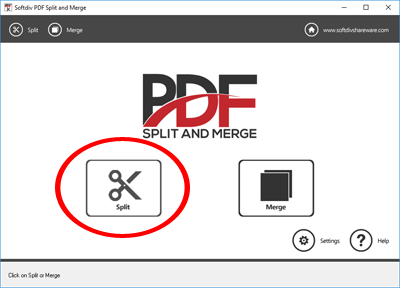
Step 2. Click on Add File and select the PDF file for splitting

Step 3. Softdiv PDF Split and Merge supports 4 types of splitting modes.
i) Into single-page file: Every page will be split into a single PDF file
ii) By group of pages: Every PDF file will be saved according to number of pages
iii) Delete certain pages: Remove according to page number and save as one PDF file
iv) By page range: Remove according to page ranges and save as one PDF file

Step 4: Click on Split to start the PDF splitting.

Step 5. The PDF splitting will now take place and depending on the number of PDF pages, the splitting will take from seconds to minutes for completion. You may click on Open to open the split folder after the splitting.