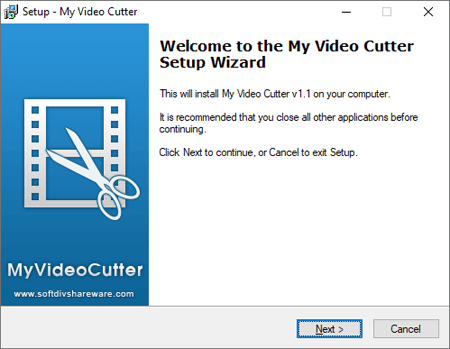
Trim video effortlessly with My Video Cutter. Edit, split, and customize your footage with precision.
In the era of digital dominance, where visuals dominate our online experiences, mastering the art of video editing has become essential. Whether you're a content creator, a social media influencer, or simply someone who loves capturing life's moments on camera, knowing how to trim video can make a world of difference. Video trimming, the process of removing unwanted sections while retaining the essence of your footage, is a skill that can enhance the quality and impact of your videos. Enter My Video Cutter, a user-friendly tool designed to streamline the video trimming process and empower creators to craft polished, concise content effortlessly.
Video trimming serves multiple purposes, from saving storage space by eliminating unnecessary scenes to emphasizing the most crucial moments of your footage. With My Video Cutter, achieving these objectives is both simple and efficient. The process begins with downloading and installing the software, followed by a seamless setup that allows users to dive straight into their editing endeavors.
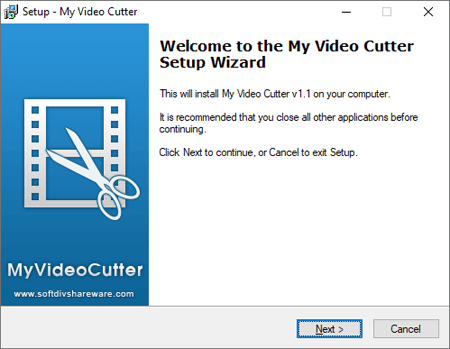
Upon launching My Video Cutter, users are greeted with an intuitive interface that prioritizes ease of use. The first step is to import the video file you wish to trim, selecting from a variety of popular formats, including AVI, MPEG, MPEG-4, WMV, MOV, RM, and FLV. Once your video is loaded, you're presented with a preview window showcasing the start and end points of your footage, giving you a clear visualization of the trimming process.
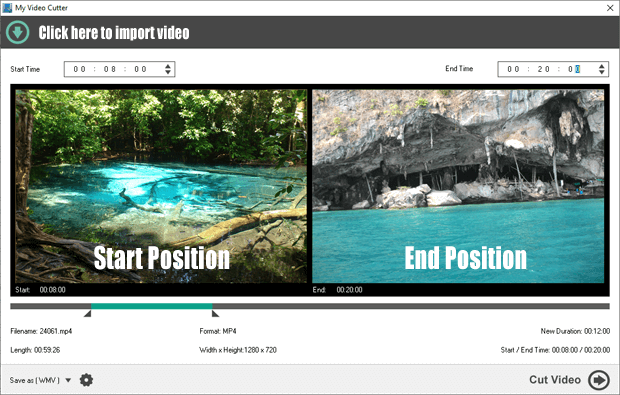
From here, customization options abound. Users have the flexibility to manually enter precise start and end times for trimming or utilize the intuitive drag-and-drop functionality to effortlessly adjust trimming positions. This level of control ensures that every edit is executed with precision, allowing you to tailor your video to perfection.

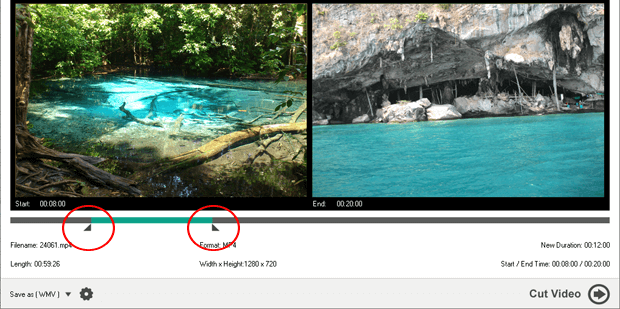
Once you're satisfied with the trimming selections, the next step is to choose the desired output format for your trimmed video. My Video Cutter offers a range of options, including 3GP, AVI, MPG, MPEG-4, RM, MOV, FLV, and WMV catering to diverse preferences and requirements. With the format selected, a simple click of the "Cut Video" button sets the trimming process into motion, swiftly transforming your video into a refined, compact masterpiece.

In conclusion, mastering the art of trim video is made effortless with My Video Cutter. By providing a user-friendly interface, comprehensive format support, and precise editing tools, this software empowers creators to unleash their creativity and elevate their visual storytelling. Whether you're a seasoned professional or a novice enthusiast, My Video Cutter equips you with the tools you need to trim, cut, and sculpt your videos with confidence and ease.